![]()
An important part of the OS X experience is the Messages app, which allows you to iMessage your friends, family, and co-workers, and even use SMS if you have configured an iPhone to forward SMS messages over to your Mac.
Sometimes, you may have a reason to look into when you received or sent a certain message, and fortunately for you, OS X comes with a way to view a time stamp of when the message was sent, whether it’s an iMessage or SMS.
In this tutorial, we’ll guide you through how to view time stamps in the Messages app in OS X.
Why you would want to view a time stamp
Time stamps can be very useful bits of information when someone is swearing to you that they sent you a message or you sent them a message at a specific time and you feel you know otherwise. In the event that you need to prove someone wrong, time stamps are able to show you the exact time and date when a message was sent or received.
Another use for this feature is curing sheer curiosity, where you may be looking through a very old Messages conversation and you simply want to know when the last time the messages were exchanged between the two of you was. At times, you may not realize when someone sent you a message, and when you see you have a message waiting that you have no idea the origin of, you can quickly see when it was sent.
How to view message time stamps in OS X
The process for viewing a time stamp in the Messages app in OS X is very easy, just follow these simple steps:
Step 1: Launch the Messages app on your Mac and open a conversation you are curious to investigate times for.
Step 2: Once you have a conversation open, hover your mouse pointer over a message bubble that was either sent or received.
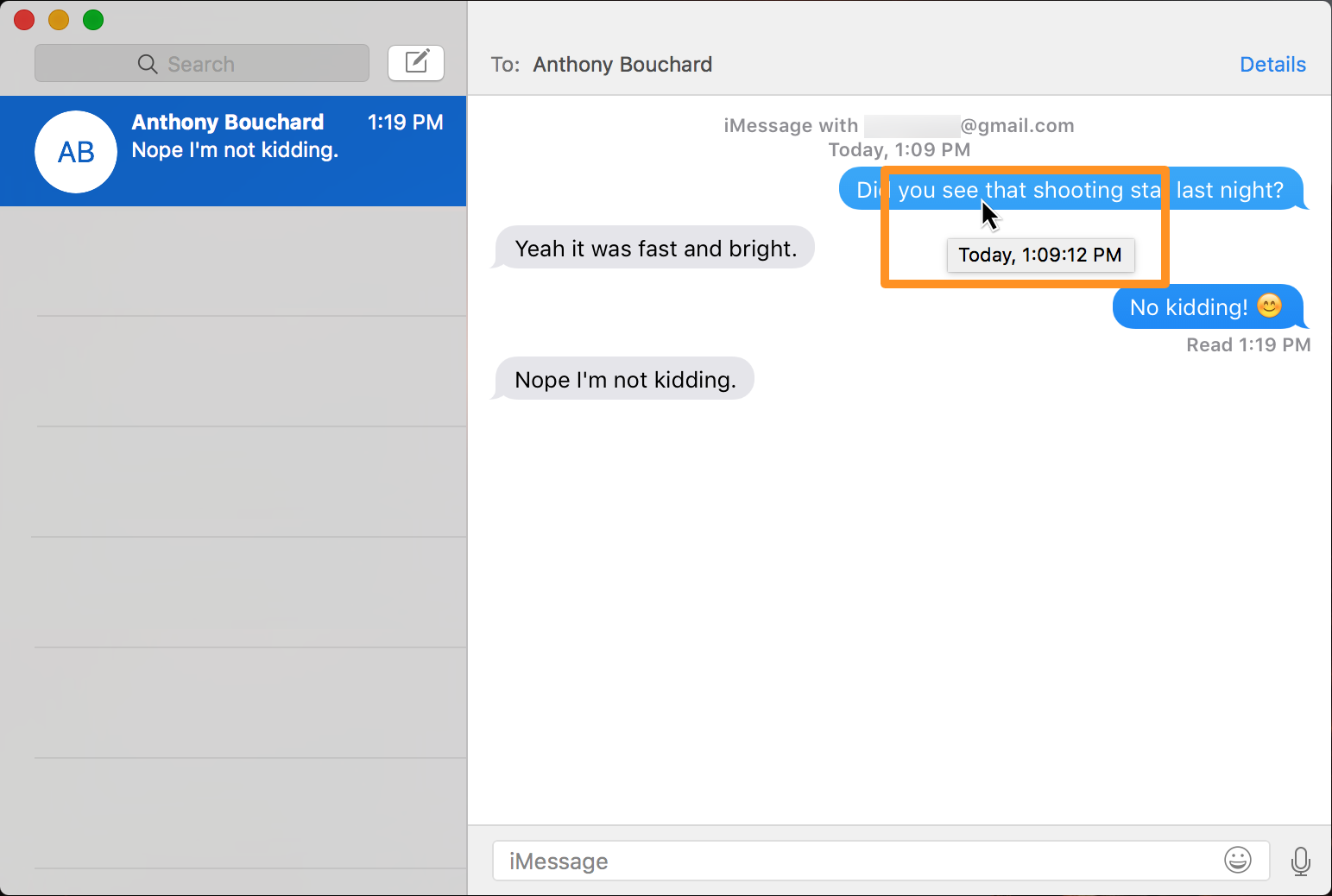
Step 3: The time stamp appears in a small contextual pop-up message as your mouse pointer sits atop the message in question.
Note: This feature works for all messages in the Messages app – incoming and outgoing – whether they’re iMessage or SMS-style messages.
My gripe with this feature in OS X
I particularly like how in iOS, you can easily see all of your message time stamps in the Messages app by dragging over to the left with your thumb while you’re inside of a conversation.
Related: How to view message time stamps in the iOS Messages app
I believe Apple would be able to make viewing time stamps so much better in OS X’s Messages app if they would enable a three-finger drag gesture to the left in the Messages app’s conversation view to view all of your message time stamps instead of forcing you to drag your cursor to each individual message and have to wait a second or two for the contextual pop-up to appear for each one.
It seems like not only would this be beneficial to time savings, but it is also a smarter gesture that feels a lot better use because point-and-click (or hover, in this case) seems so 1990’s when you think about what an advanced multi-touch trackpad we have on our modern Macs. Moreover, it would make the feature a lot more like that in iOS’s Messages app.
Wrapping up
Sometimes you need to see a time stamp of your messages for various reasons – mostly curiosity. It’s not all that hard to do, and it can be helpful when you’re not sure the exact time when a sent or received message was delivered.
If you found this tutorial helpful, drop us a comment below!
This entry passed through the Full-Text RSS service – if this is your content and you’re reading it on someone else’s site, please read the FAQ at fivefilters.org/content-only/faq.php#publishers.

No comments:
Post a Comment